Welcome
Getting Started
-
Quick Start
Concepts
-
Product Concepts
-
The FHIR Standard
- FHIR Introduction
- FHIR Versions
- FHIR CRUD Operations
- FHIR Searching Basics
- FHIR Search: References and Includes
- FHIR Search: Custom Search Parameters
- FHIR Search: Combo Search Parameters
- FHIR Search: Enforcing Uniqueness
- FHIR Search: Uplifted Refchains
- FHIR Transactions and Batches
- FHIRPath Expressions
- FHIRPath Patch
-
Testing Tools
Guides
-
Installing
- Platform Requirements
- Preparing a Linux Host
- Installing Smile CDR, NGINX and PostgreSQL in a Docker Stack
- Deploying a Kubernetes Managed Cluster
- Docker Container Installation
- Configuring Smile CDR
- Unix Service Installation
- Tuning your Installation
- Designing a Cluster
- Message Brokers
- Message Broker Failure Management
- Message Broker: Kafka
- Message Broker: ActiveMQ
- Message Broker: Pulsar
- Pre-Seeding Configuration and Data
- Production Checklist
- Module Licensing
-
Upgrading
-
Planning
-
Implementation
-
Tutorials
- Introduction
- Integration Testing Tutorial
- Custom Operations Tutorial
- HL7 v2.x Ingestion Tutorial
- Federated OAuth2/OIDC Tutorial
- MDM Tutorial
- MDM UI
- CDA Import Tutorial
- CDA Export Tutorial
- CDA Export - Custom Narrative Generation Tutorial
- CDA Import JSON example
- CDA Export Template JSON example
- Consent Tutorial
Reference
-
FHIR Storage
- FHIR Storage Modules
- FHIR Endpoint Module
- FHIRWeb Console
- OpenAPI / Swagger Support
- FHIR Endpoint Customization
- Resource IDs
- Search Parameters
- Search Parameter Features
- Phonetic Search Parameters
- Search Parameter Tuning
- Search Parameter Reindexing
- Searching for Data
- Creating Data
- Reading Data
- Updating Data
- Deleting Data
- Binary Data
- Externalized Resource Body Storage
- Working with Duplicates
- Request Tracing and Provenance
- Resource Versions and Versioned References
- Tags, Profiles, and Security Labels
- Partitioning and Multitenancy
- Custom Resource Types
- Batch and Scheduled Jobs
- Tokenization
- Bulk Resource Modification
-
FHIR Storage (MongoDB)
-
Validation and Conformance
- Introduction
- Validation Support Repository
- Validation Support Repository Options
- Conformance Data
- Repository Validation
- Repository Validation: Java
- Repository Validation: Javascript
- Repository Validation: Validation Bean
- Endpoint Validation
- Packages and Implementation Guides
- Package Registry Endpoint Module
- Remote Terminology Services
- Suppressing Messages
- Validation Performance
- Automatic Provenance Injection
-
Semantic Standardization
-
Interceptors
- Interceptors
- Pointcuts
- Starter Project
- Examples: FHIR Endpoints
- Examples: HL7v2 Endpoints
- Examples: FHIR Storage
- Examples: FHIR Gateway
- Examples: FHIR Client
- Examples: MDM
- Examples: Subscription
- Examples: Channel Import
- Examples: Cluster Manager
- Examples: App Sphere
- Examples: System To System Data Exchange
- 2024.02.01 Migration Guide
-
Channel Import
-
Security
- Authentication Protocols
- Authorization and Consent
- Inbound Security Module
- Local Inbound Security Module
- LDAP Inbound Security Module
- Scripted Inbound Security Module
- SAML Inbound Security Module
- Trusted Client Mode
- Roles and Permissions
- Callback Scripts
- Anonymous Access
- Consent Service
- Consent Service: JavaScript API
- Consent Service: Java API
- Security Recipes
- Two Factor Authentication
- Password Hashing Algorithms
- JWT Signature Algorithms
- Troubleshooting Security
-
Consent Module
-
SMART on FHIR
- SMART on FHIR: Introduction
- SMART: Scopes
- SMART: Auth Flows
- SMART: Endpoints
- SMART: Smile CDR Support
- SMART Outbound Security: Module
- SMART Outbound Security: Skinning
- SMART Outbound Security: Context Selection
- SMART Outbound Security: SAML Bridging
- SMART: Federated OAuth2/OIDC Login
- SMART: Application Approval/Consent
- SMART Inbound Security Module
- SMART Client Definitions
- SMART Server Definitions
- SMART OIDC Keystore Definitions
- SMART: Session Management
- SMART: Assigning Permissions
- SMART: Access Tokens
- SMART: User Profile Information
- FHIR Client Authentication
- SMART: Machine to Machine Authentication
-
FHIR Hybrid Providers
-
CDS Hooks
-
IG Support
-
HL7 v2.x Support
- Introduction
- Inbound Messaging
- FHIR-Based Terminology Translation
- Outbound Messaging
- Outbound: Default Resource Conversion
- Outbound: Custom Resource Conversion
- Outbound: Verbatim Messaging
- Outbound: Transport
- Transactions
- Structure Definitions
- Segment Definitions
- Table Definitions
- Naming System Mapping
- Processing Results Feeds
- Protocol
-
CDA Exchange+ Module
-
System to System Data Exchange
-
Bulk Operations
-
Additional Features
-
Product Administration
-
JSON Admin Endpoints
- JSON Admin API
- JSON Admin Home Endpoint
- MDM Endpoint
- Audit Log Endpoint
- Batch Job Endpoint
- Bulk Import Endpoint
- CDA Exchange Endpoint
- Config Diagnostics Endpoint
- Metrics Endpoint
- Module Config Endpoint
- OpenID Connect Clients Endpoint
- OpenID Connect Keystores Endpoint
- OpenID Connect Servers Endpoint
- OpenID Connect Sessions Endpoint
- Privacy Notice Endpoint
- Runtime Status Endpoint
- System Config Endpoint
- Transaction Log Endpoint
- Troubleshooting Log Endpoint
- User Management Endpoint
- Version Endpoint
-
HFQL: Direct SQL Access
-
Product Configuration
-
Java Execution Environment
-
JavaScript Execution Environment
- Introduction
- Specifying JavaScript in Configuration File
- Remote Debugging
- ECMA Modules (import)
- Converter API
- Environment API
- Exceptions API
- OAuth2 Exceptions API
- FHIR REST API
- FHIR Model API
- HL7 v2.x Mapping API
- HTTP API
- LDAP API
- Log API
- Composition Resource API
- Composition Section API
- TransactionBuilder API
- Util API
- UUID API
- XML API
- Callback Models
-
Localization
-
Smile CDR CLI (smileutil)
- Introduction
- Bulk Import
- Create FHIR Package
- Execute Script Function
- Export ConceptMap to CSV
- HL7 v2.x Analyze Flat File
- HL7 v2.x Transmit Flat File
- Import CSV to ConceptMap
- Map and Upload CSV Bulk Import File
- Migrate Database
- Clear Database Migration Lock
- Module Config Properties Export
- Reindex Terminology
- Synchronize FHIR Servers
- Upgrade H2 Database File
- Upload Bundle Files
- Upload CSV Bulk Import File
- Upload Sample Dataset
- Upload Terminology
- Generate Realtime Export Schema
- Validate FHIR Resources
-
Apache Camel Integration
- Camel Module Overview
- Smile Camel Processors
- Processors: FHIR Storage module
- Processors: ETL Import module
- Processors: Camel module
- Processors: Cluster Manager module
- Processors: HL7v2 Inbound module
- Processors: CDA Exchange+ module
- Processors: Semantic Standardization module
- Processors: Transaction Logging
- Smile Camel Converters
- Smile Camel Recipes
-
Prior Auth CRD (Coverage Requirement Discovery)
-
Prior Auth DTR (Documentation Templates and Rules)
-
Prior Auth Support
-
Smile Portal
-
Davinci Data Exchange
-
Modules
- JSON Admin API
- Web Admin Console
- CDA Exchange+
- CDA Exchange(Deprecated)
- Channel Import
- Cluster Manager
- CQL
- Audit Log Persistence
- Audit Log OpenTelemetry
- Transaction Log Persistence
- Transaction Log OpenTelemetry
- Digital Quality Measures (DQM)
- Documentation Templates and Rules (DTR)
- Enterprise Master Patient Index
- CDS Hooks Endpoint
- FHIR Gateway Endpoint
- FHIR REST Endpoint (All Versions)
- FHIR REST Endpoint (DSTU2 - Deprecated)
- FHIR REST Endpoint (DSTU3 - Deprecated)
- FHIR REST Endpoint (R4 - Deprecated)
- FHIRWeb Console
- HL7 v2.x Listening Endpoint
- HL7 v2.x Listening Endpoint (Deprecated)
- HL7 v2.x Sending Endpoint
- Hybrid Providers Endpoint
- Package Registry Endpoint
- Subscription Websocket Endpoint
- ETL Importer
- MDM
- MDM UI
- Prior Auth CRD
- Prior Auth Support
- Narrative Generator
- FHIR Storage (DSTU2 RDBMS)
- FHIR Storage (R3 RDBMS)
- FHIR Storage (R4 RDBMS)
- FHIR Storage (R5 RDBMS)
- FHIR Storage (Mongo)
- Realtime Export
- LDAP Inbound Security
- Local Inbound Security
- SAML Inbound Security
- Scripted Inbound Security
- SMART Inbound Security
- SMART Outbound Security
- Subscription Matcher (All FHIR Versions)
- Subscription Matcher (DSTU2 - Deprecated)
- Subscription Matcher (DSTU3 - Deprecated)
- Subscription Matcher (R4 - Deprecated)
- appSphere
- Payer to Payer (Deprecated)
- System to System Data Exchange
- License
- Camel
- Consent Module
- Smile Portal
- Davinci Data Exchange
-
Appendix
Generated Reference
-
Configuration Categories
- Web Admin Console Settings
- appSphere
- Payer Config
- Initial appSphere Seeding
- Authentication Callback Scripts
- Auth: General for APIs
- User Authentication
- Auth: HTTP Basic
- Auth: OpenID Connect
- Browser Syntax Highlighting
- Camel
- Capability Statement (metadata)
- Care Gaps
- CDA Export
- CDA Import
- CDA Interceptors
- CDA JavaScript Execution Scripts
- CDA Terminology
- CDS Hooks Definitions
- CDS Hooks On FHIR
- Channel Import
- Channel Retry
- Cluster Manager Interceptors
- Kafka
- Cluster Manager Maintenance
- Message Broker
- Pulsar
- Cluster Level Security
- Consent
- CQL
- Credentials
- Cross-Origin Resource Sharing (CORS)
- Invoke Export
- Member Match
- Database
- Da Vinci Health Record Exchange
- EasyShare SMART Health Links
- Email Configuration
- MDM UI
- ETL Import: CSV Properties
- ETL Import: Source
- Measure Evaluation
- External Object Storage
- FHIR Binary Storage
- FHIR Bulk Modification Operations
- FHIR Bulk Import/Export Operations
- Capability Statement
- FHIR Configuration
- Consent Service
- FHIR Endpoint Conversion
- FHIR Endpoint HFQL Support
- FHIR Endpoint Partitioning
- Resource Providers
- FHIR Endpoint Security
- Endpoint Terminology
- FHIR Gateway Cache
- FHIR Gateway Configuration
- FHIR Interceptors
- LiveBundle Service
- FHIR MDM Server
- FHIR Performance
- FHIR Performance Tracing
- FHIR Realtime Export
- Repository Validation
- FHIR Resource Body Storage
- FHIR Resource Types
- FHIR REST Endpoint
- FHIR Search
- Custom Resource Types
- IG Support
- MegaScale
- FHIR Storage Module Conditional Updates
- FHIR Storage Module Scheduled Tasks
- FHIR Validation Services
- FHIR Validation Services Remote Terminology Client TLS / SSL (Encryption)
- FHIR Storage Package Registry
- FHIR Storage Partitioning
- Versioned References
- FHIR Subscription Delivery
- FHIR Subscription Persistence
- FHIR Tokenization
- Full-Text Indexing
- HL7 v2.x Mapper - Contained Resource
- HL7 v2.x Mapper - DG1
- HL7 v2.x Mapper - Forced Namespace Mode
- HL7 v2.x Mapper - General
- HL7 v2.x Mapper - Medications
- HL7 v2.x Mapper - OBR
- HL7 v2.x to FHIR Mapper - OBSERVATION Group
- HL7 v2.x Mapper - ORC
- HL7 v2.x to FHIR Mapper - ORDER_OBSERVATION Group
- HL7 v2.x Mapper - PID
- HL7 v2.x Mapper - PV1
- HL7 v2.x Mapper - TXA
- Listener Interceptors
- HL7 v2.x Listener Script
- HL7 v2.x Listening Endpoint
- HL7 v2.x MLLP Listener
- HL7 v2.x MLLP Sender
- FHIR to HL7 v2.x Mapper Script
- HL7 v2.x Outbound Mapping
- HTTP Access Log
- HTTP Listener
- HTTP Request Pool
- HTTP Security
- Hybrid Providers Definitions
- IG Support
- Initial Custom Roles Seeding
- Initial User Seeding
- JavaScript Execution Environment
- JSON Web KeySet (JWKS)
- LDAP Authentication
- Smile CDR License
- MDM
- Migration
- Narrative Generator
- OpenID Connect Token Validation
- OpenID Connect (OIDC)
- Prior Authorization Coverage Requirement Discovery
- Prior Authorization Documentation Templates and Requirements
- Prior Authorization Support
- Privacy Security Notice
- Provenance Injection
- Quality Payment Program (QPP)
- Realtime Export
- Endpoint Validation: Request Validating
- Search Parameter Seeding
- SAML Provider
- Security Inbound Script
- Inbound SMART on FHIR Authentication
- Inbound SMART on FHIR Endpoints
- OAuth2/OIDC Federation
- SMART Callback Script
- Cross-Organizational Data Access Profile
- SMART Login Skin
- SMART Login Terms of Service
- SMART Authorization
- SMART Definitions Seeding
- Semantic Standardization Configuration
- Sessions
- Smile Portal
- Two Factor Authentication
- TLS / SSL (Encryption)
- Transaction Log
- Trusted Client
- User Self Registration
- Web Admin Console Settings
- appSphere
- Payer Config
- Initial appSphere Seeding
- Authentication Callback Scripts
- Auth: General for APIs
- User Authentication
- Auth: HTTP Basic
- Auth: OpenID Connect
- Browser Syntax Highlighting
- Camel
- Capability Statement (metadata)
- Care Gaps
- CDA Export
- CDA Import
- CDA Interceptors
- CDA JavaScript Execution Scripts
- CDA Terminology
- CDS Hooks Definitions
- CDS Hooks On FHIR
- Channel Import
- Channel Retry
- Cluster Manager Interceptors
- Kafka
- Cluster Manager Maintenance
- Message Broker
- Pulsar
- Cluster Level Security
- Consent
- CQL
- Credentials
- Cross-Origin Resource Sharing (CORS)
- Invoke Export
- Member Match
- Database
- Da Vinci Health Record Exchange
- EasyShare SMART Health Links
- Email Configuration
- MDM UI
- ETL Import: CSV Properties
- ETL Import: Source
- Measure Evaluation
- External Object Storage
- FHIR Binary Storage
- FHIR Bulk Modification Operations
- FHIR Bulk Import/Export Operations
- Capability Statement
- FHIR Configuration
- Consent Service
- FHIR Endpoint Conversion
- FHIR Endpoint HFQL Support
- FHIR Endpoint Partitioning
- Resource Providers
- FHIR Endpoint Security
- Endpoint Terminology
- FHIR Gateway Cache
- FHIR Gateway Configuration
- FHIR Interceptors
- LiveBundle Service
- FHIR MDM Server
- FHIR Performance
- FHIR Performance Tracing
- FHIR Realtime Export
- Repository Validation
- FHIR Resource Body Storage
- FHIR Resource Types
- FHIR REST Endpoint
- FHIR Search
- Custom Resource Types
- IG Support
- MegaScale
- FHIR Storage Module Conditional Updates
- FHIR Storage Module Scheduled Tasks
- FHIR Validation Services
- FHIR Validation Services Remote Terminology Client TLS / SSL (Encryption)
- FHIR Storage Package Registry
- FHIR Storage Partitioning
- Versioned References
- FHIR Subscription Delivery
- FHIR Subscription Persistence
- FHIR Tokenization
- Full-Text Indexing
- HL7 v2.x Mapper - Contained Resource
- HL7 v2.x Mapper - DG1
- HL7 v2.x Mapper - Forced Namespace Mode
- HL7 v2.x Mapper - General
- HL7 v2.x Mapper - Medications
- HL7 v2.x Mapper - OBR
- HL7 v2.x to FHIR Mapper - OBSERVATION Group
- HL7 v2.x Mapper - ORC
- HL7 v2.x to FHIR Mapper - ORDER_OBSERVATION Group
- HL7 v2.x Mapper - PID
- HL7 v2.x Mapper - PV1
- HL7 v2.x Mapper - TXA
- Listener Interceptors
- HL7 v2.x Listener Script
- HL7 v2.x Listening Endpoint
- HL7 v2.x MLLP Listener
- HL7 v2.x MLLP Sender
- FHIR to HL7 v2.x Mapper Script
- HL7 v2.x Outbound Mapping
- HTTP Access Log
- HTTP Listener
- HTTP Request Pool
- HTTP Security
- Hybrid Providers Definitions
- IG Support
- Initial Custom Roles Seeding
- Initial User Seeding
- JavaScript Execution Environment
- JSON Web KeySet (JWKS)
- LDAP Authentication
- Smile CDR License
- MDM
- Migration
- Narrative Generator
- OpenID Connect Token Validation
- OpenID Connect (OIDC)
- Prior Authorization Coverage Requirement Discovery
- Prior Authorization Documentation Templates and Requirements
- Prior Authorization Support
- Privacy Security Notice
- Provenance Injection
- Quality Payment Program (QPP)
- Realtime Export
- Endpoint Validation: Request Validating
- Search Parameter Seeding
- SAML Provider
- Security Inbound Script
- Inbound SMART on FHIR Authentication
- Inbound SMART on FHIR Endpoints
- OAuth2/OIDC Federation
- SMART Callback Script
- Cross-Organizational Data Access Profile
- SMART Login Skin
- SMART Login Terms of Service
- SMART Authorization
- SMART Definitions Seeding
- Semantic Standardization Configuration
- Sessions
- Smile Portal
- Two Factor Authentication
- TLS / SSL (Encryption)
- Transaction Log
- Trusted Client
- User Self Registration
-
Module Dependencies
-
Product Reference
-
Tags
- Pages tagged with "activemq"
- Pages tagged with "admin-json"
- Pages tagged with "admin-ui"
- Pages tagged with "advanced"
- Pages tagged with "api"
- Pages tagged with "app-gallery"
- Pages tagged with "architecture"
- Pages tagged with "audit"
- Pages tagged with "authentication"
- Pages tagged with "authorization"
- Pages tagged with "automation"
- Pages tagged with "aws"
- Pages tagged with "azure"
- Pages tagged with "batch-operations"
- Pages tagged with "batch-processing"
- Pages tagged with "beginner"
- Pages tagged with "best-practices"
- Pages tagged with "bulk-operations"
- Pages tagged with "caching"
- Pages tagged with "camel"
- Pages tagged with "care-gaps"
- Pages tagged with "cda"
- Pages tagged with "cda-exchange-plus"
- Pages tagged with "cds"
- Pages tagged with "cds-hooks"
- Pages tagged with "certification"
- Pages tagged with "changelog"
- Pages tagged with "channel-import"
- Pages tagged with "clinical-reasoning"
- Pages tagged with "cloud"
- Pages tagged with "cluster"
- Pages tagged with "codesystem"
- Pages tagged with "compliance"
- Pages tagged with "composition"
- Pages tagged with "concept"
- Pages tagged with "conceptmap"
- Pages tagged with "configuration"
- Pages tagged with "conformance"
- Pages tagged with "consent"
- Pages tagged with "conversion"
- Pages tagged with "cql"
- Pages tagged with "csv"
- Pages tagged with "customization"
- Pages tagged with "da-vinci"
- Pages tagged with "database"
- Pages tagged with "davinci"
- Pages tagged with "debugging"
- Pages tagged with "dependencies"
- Pages tagged with "deployment"
- Pages tagged with "deprecated"
- Pages tagged with "developer"
- Pages tagged with "diagnostics"
- Pages tagged with "docker"
- Pages tagged with "document-generation"
- Pages tagged with "documentation"
- Pages tagged with "dqm"
- Pages tagged with "easyshare"
- Pages tagged with "elasticsearch"
- Pages tagged with "error-handling"
- Pages tagged with "etl"
- Pages tagged with "etl-import"
- Pages tagged with "experimental"
- Pages tagged with "export"
- Pages tagged with "feature-maturity"
- Pages tagged with "features"
- Pages tagged with "fhir"
- Pages tagged with "fhir-client"
- Pages tagged with "fhir-endpoint"
- Pages tagged with "fhir-gateway"
- Pages tagged with "fhir-repository"
- Pages tagged with "fhir-storage"
- Pages tagged with "fhirpath"
- Pages tagged with "getting-started"
- Pages tagged with "grafana"
- Pages tagged with "guide"
- Pages tagged with "health-checks"
- Pages tagged with "hl7v2"
- Pages tagged with "how-to"
- Pages tagged with "howto"
- Pages tagged with "http"
- Pages tagged with "hybrid-providers"
- Pages tagged with "indexing"
- Pages tagged with "ingestion"
- Pages tagged with "integration"
- Pages tagged with "interceptors"
- Pages tagged with "intermediate"
- Pages tagged with "internationalization"
- Pages tagged with "interoperability"
- Pages tagged with "java"
- Pages tagged with "javascript"
- Pages tagged with "jdbc"
- Pages tagged with "junit"
- Pages tagged with "jvm"
- Pages tagged with "jwt"
- Pages tagged with "kafka"
- Pages tagged with "kubernetes"
- Pages tagged with "ldap"
- Pages tagged with "libraries"
- Pages tagged with "licensing"
- Pages tagged with "linux"
- Pages tagged with "logging"
- Pages tagged with "logs"
- Pages tagged with "loinc"
- Pages tagged with "mappings"
- Pages tagged with "mariadb"
- Pages tagged with "mdm"
- Pages tagged with "member-match"
- Pages tagged with "message-broker"
- Pages tagged with "messaging"
- Pages tagged with "metrics"
- Pages tagged with "migration"
- Pages tagged with "module-management"
- Pages tagged with "mongodb"
- Pages tagged with "monitoring"
- Pages tagged with "mssql"
- Pages tagged with "mysql"
- Pages tagged with "narrative"
- Pages tagged with "navigation"
- Pages tagged with "ndjson"
- Pages tagged with "nginx"
- Pages tagged with "oauth2"
- Pages tagged with "observability"
- Pages tagged with "openid"
- Pages tagged with "opentelemetry"
- Pages tagged with "operations"
- Pages tagged with "oracle"
- Pages tagged with "otel"
- Pages tagged with "overview"
- Pages tagged with "packages"
- Pages tagged with "partitioning"
- Pages tagged with "patient"
- Pages tagged with "patient-matching"
- Pages tagged with "payer-to-payer"
- Pages tagged with "performance"
- Pages tagged with "permissions"
- Pages tagged with "postgresql"
- Pages tagged with "premium"
- Pages tagged with "privacy"
- Pages tagged with "processors"
- Pages tagged with "product-administration"
- Pages tagged with "product-lifecycle"
- Pages tagged with "product-planning"
- Pages tagged with "production"
- Pages tagged with "prometheus"
- Pages tagged with "provenance"
- Pages tagged with "pulsar"
- Pages tagged with "quality-measures"
- Pages tagged with "redis"
- Pages tagged with "reference"
- Pages tagged with "releases"
- Pages tagged with "remote-services"
- Pages tagged with "repository"
- Pages tagged with "rest-api"
- Pages tagged with "roadmap"
- Pages tagged with "saml"
- Pages tagged with "scripting"
- Pages tagged with "sdc"
- Pages tagged with "search"
- Pages tagged with "security"
- Pages tagged with "semantic-standardization"
- Pages tagged with "session-management"
- Pages tagged with "smart"
- Pages tagged with "snomed"
- Pages tagged with "spring-batch"
- Pages tagged with "sql"
- Pages tagged with "storage"
- Pages tagged with "structuredefinition"
- Pages tagged with "subscription"
- Pages tagged with "swagger"
- Pages tagged with "system-to-system-data-exchange"
- Pages tagged with "systemd"
- Pages tagged with "templates"
- Pages tagged with "terminology"
- Pages tagged with "testcontainers"
- Pages tagged with "testing"
- Pages tagged with "tls"
- Pages tagged with "transaction-logging"
- Pages tagged with "transactions"
- Pages tagged with "transformation"
- Pages tagged with "translation"
- Pages tagged with "troubleshooting"
- Pages tagged with "tutorial"
- Pages tagged with "upgrading"
- Pages tagged with "user-management"
- Pages tagged with "validation"
- Pages tagged with "valueset"
- Pages tagged with "version-info"
- Pages tagged with "versioning"
- Pages tagged with "web-ui"
- Pages tagged with "websocket"
- Pages tagged with "xml"
Local Inbound Security Module
24.3.1Local Inbound Security Module
The Local Inbound Security module stores user accounts locally in Smile CDR's administrative database. When using this module, Smile CDR acts as a completely self-contained CDR and User Management system. This can be useful when deploying Smile CDR in circumstances where no existing user database or identity management platform is present.
By default Smile CDR creates a Local Inbound Security module, and seeds it with a single administrative user named admin. You may use the Web Admin Console or the JSON Admin API to create and modify users.
24.3.2Configuration: Credentials
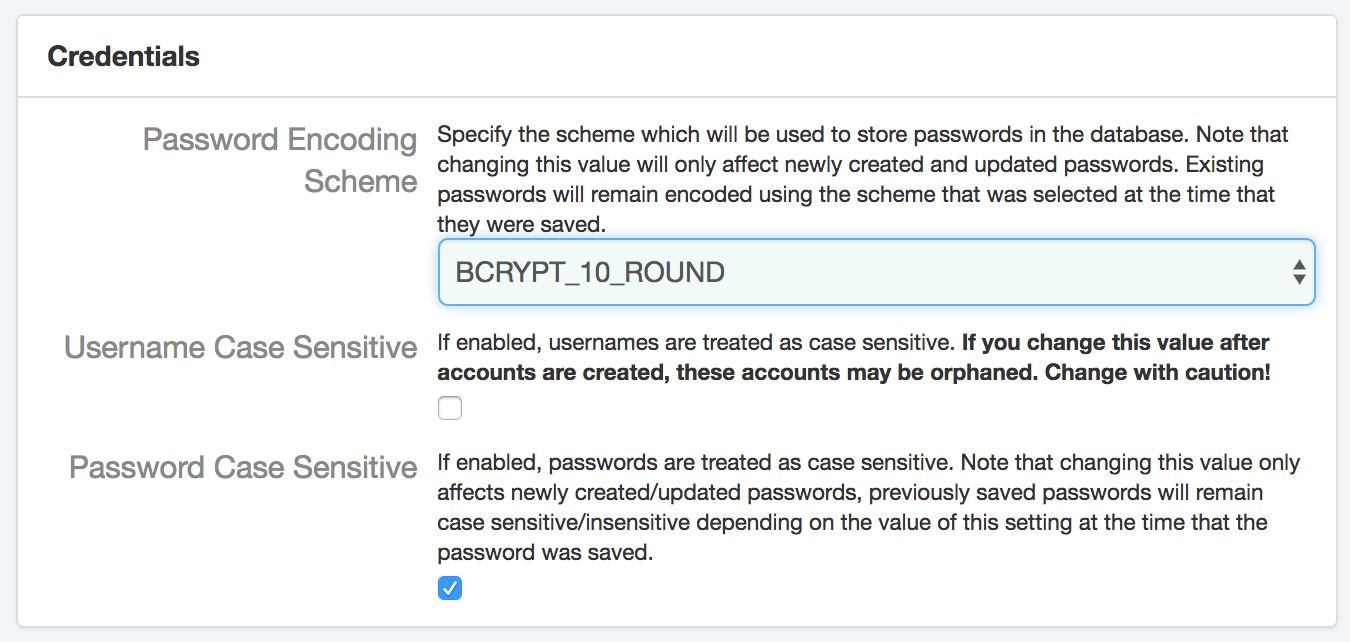
When storing usernames in the database, the module can optionally normalize them so that checks will be case insensitive. This is disabled by default, and it can be enabled by setting Username Case Sensitive to true.
When storing passwords in the database, the module can optionally normalize them so that checks will be case insensitive. This is enabled by default, and it can be disabled by setting Password Case Sensitive to false.
Passwords will be stored in the database using a salted hash, and the salt is randomly generated for each individual password. By default the hashing algorithm used is a 10-round bcrypt. This can be changed by modifying the Password Encoding Scheme value.
24.3.3Caching
One important thing to note when updating user accounts is that the system caches user credential hashes for a short period of time in order to improve performance. Any changes to a user account (i.e. changing a password, modifying the user's permissions, etc.) may take a few seconds to propagate across the cluster.
24.3.4User Self Registration
This module can optionally be configured to allow users to self-register. Self registration is available via the SMART Outbound Security module when it is paired with the Local Inbound Security module.
To enable self registration, the Self Registration Enabled setting must be enabled. In addition, a callback script must be supplied using the User Self Registration Script properties.
24.3.4.1Hide the SignUp Button
The user can provide a list of comma separated URLs that will hide the SignUp button on the Login page when the referer URL of the Login page is in the list.
A place where this feature can be useful is for App Gallery setup. For example, http://localhost:19300/console/ can be provided in this field to disable user registration for the App Gallery Admin Console.
24.3.4.2Function: onUserSelfRegistrationRequest
This function is called when a user requests a self-registration. It is used to generate an account for the new user.
24.3.4.2.1Parameters
-
theInputUser – This object will be populated with the details as supplied by the user who filled out the self registration form. Object is of type UserDetails. At this time, the following properties are populated:
- Username
- Family Name
- Given Name
- Email Address
-
theOutputUser – This object should be populated by the script with the actual details that should be stored in the created user object. Any properties except for the username and password need to be explicitly copied from theInputUser to theOutputUser by the script. Object is of type UserDetails.
24.3.4.2.2Example
function onUserSelfRegistrationRequest(theInputUser, theOutputUser) {
// Copy standard demographics
theOutputUser.familyName = theInputUser.familyName;
theOutputUser.givenName = theInputUser.givenName;
theOutputUser.email = theInputUser.email;
// Add any permissions you want the user to have by default
// in a newly created account. Be very careful not to
// assign permissions that would be inappropriate for a new
// user to have!
theOutputUser.addAuthority('FHIR_CAPABILITIES');
}
24.3.4.3Resetting User Password
The user self registration landing page provides the capability for existing users to reset their password. Upon requesting a password reset, the user will be asked to provide the username that he/she usually log in with. Following successful username validation, a one time use and user specific 6-digit code is sent to the email address linked with the account. Entering the provided identification code will allow the user to supply a new login password.
Notes regarding password reset:
- As mentioned above, a user specific 6-digit identification code can only be used once;
- Requesting a new identification code will void any issued and unused user specific identification code;
- At any point during the reset password flow, the user can decide to cancel the operation without affecting their account status.